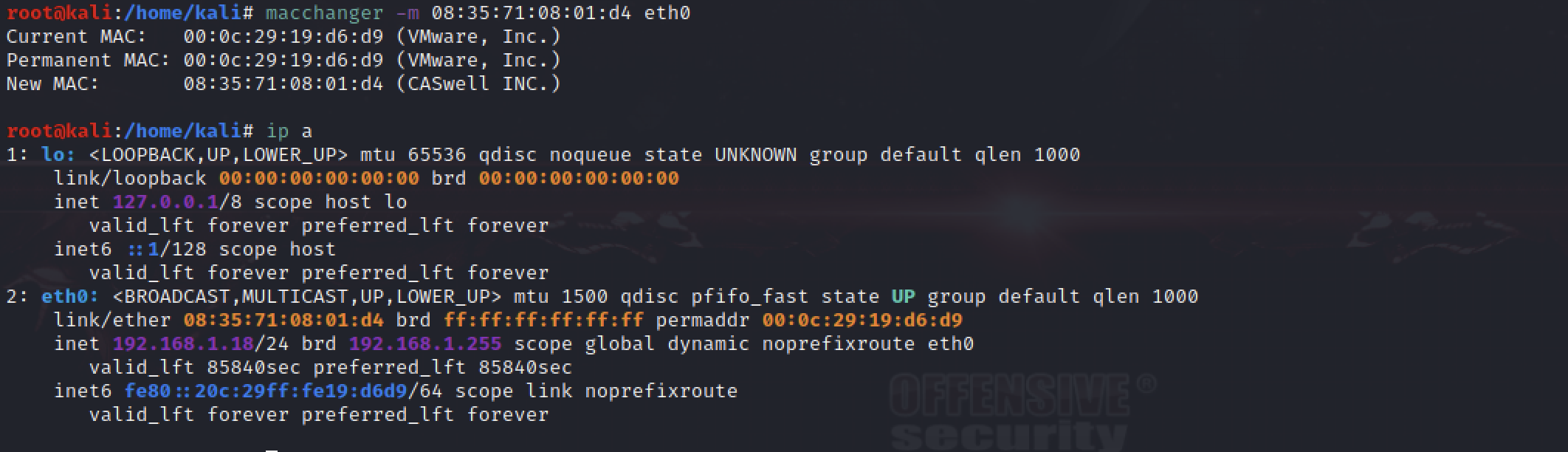On Kali Linux (Debian)
- apt-get install macchanger (But I think it’s already installed)
- macchanger –help to see usage
- ifconfig wlan0 down (Take down interface)
- #macchanger -r wlan0 (Or whatever your interface is)
- Permanent MAC: 00:24:d7:97:75:18 (Intel Corporate)
- Current MAC: 00:24:d7:97:75:18 (Intel Corporate)
- New MAC: 0c:cc:88:d6:9e:71 (unknown)
- ifconfig wlan0 up (up interface)
root@kali:~# macchanger –mac DE:AD:BE:EF:CA:FE wlan0
Permanent MAC: 00:24:d7:97:75:18 (Intel Corporate)
Current MAC: 0c:cc:88:d6:9e:71 (unknown)
New MAC: de:ad:be:ef:ca:fe (unknown)
root@KaLinux:/etc/default# macchanger –help
GNU MAC Changer
Usage: macchanger [options] device
-h, –help Print this help
-V, –version Print version and exit
-s, –show Print the MAC address and exit
-e, –ending Don’t change the vendor bytes
-a, –another Set random vendor MAC of the same kind
-A Set random vendor MAC of any kind
-p, –permanent Reset to original, permanent hardware MAC
-r, –random Set fully random MAC
-l, –list[=keyword] Print known vendors
-m, –mac=XX:XX:XX:XX:XX:XX
–mac XX:XX:XX:XX:XX:XX Set the MAC XX:XX:XX:XX:XX:XX
Understand that if you change your MAC, the DHCP server will ‘see’ as a new client needing a DHCP Lease.
This can lead to DHCP exhaustion if you don’t properly release leases.
Start a packet capture while you study this tool and you’ll see what I’m talking about.
Also, this can be done with ifconfig but this seems more interesting.
– Greg